WinZip Email Message
This dialog allows you to send an email message with a Zip file attached using the WinZip® built-in email program. WinZip uses the built-in email program when MAPI compliant e-mail software is not available or if the configuration option to use the built-in email program has been set. The the built-in email program's dialog appears when using any of the WinZip features that sends a Zip file as an email attachment or cloud link.
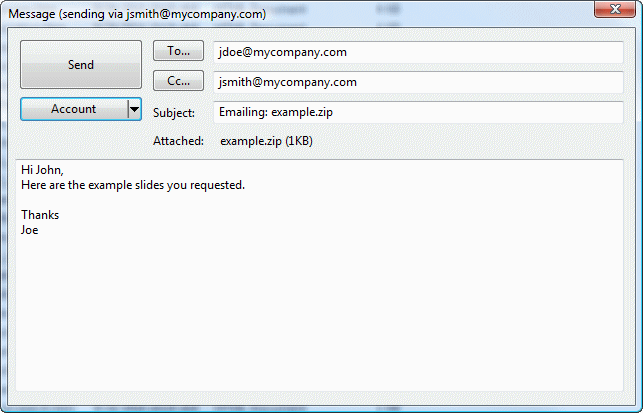
To send an email message:
- Specify who the message is going To. Enter the email addresses for each recipient separated by the ";" character. Click on the To button to display and select from a list of recently used email addresses.
- Specify who is going to receive a Cc of the message. Enter the email addresses for each copy recipient separated by the ";" character. Click on the Cc button to display and select from a list of recently used email addresses. Your email address can be automatically added to the Cc list using the When composing an e-mail, automatically add me to the Cc list option in the Email tab of WinZip Options.
- Specify the message Subject.
- Type the message to be sent along with your Zip file.
- Optionally, choose an alternative email Account. Normally, WinZip will use the account you have designated as the default account (to see which account WinZip will use, look in the title bar). If you wish to use a different account, click Account and select an account form the list. If the account you want to use does not exist, you can create it by selecting Add a new account from the bottom of the account list.
- When you are done, click Send. A dialog will appear while the message is being sent to show the progress of the send. The dialog will disappear when the send completes. To cancel and not send the message, click on the dialog's close button. You will be prompted to make sure you want to cancel sending the message.
Attach or link?
WinZip can email your Zip file in two different ways:
- It can send the Zip file as an email attachment, or
- It can upload the Zip file to a cloud service and include a link in the email message text.
WinZip decides whether to attach or link based on the size of the Zip file and your email settings. The button just above the message body will show either "Attached" or "Linked" to indicate how the file will be sent. To change the method, just click the button.
Was this article helpful?
Tell us how we can improve it.