Using WinZip to Upload WinZip Files (FTP)
WinZip® makes it easy to upload the currently open WinZip file to an FTP site as one of its many cloud services. You can upload either the entire WinZip file or selected files or folders.
Uploading the entire WinZip file
- After adding files to a new Zip file or opening an existing Zip file, pull down WinZip's File menu and select Save as.
- On the Super Picker window that opens, select FTP from the tree list on left side in the Cloud section.
- If you're not already logged in to the ftp site, the Login to your FTP account window opens:
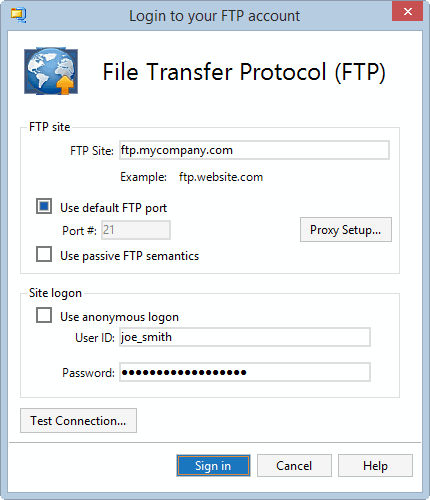
The FTP site section specifies the site to which the Zip file should be uploaded, as well as any special settings required:
- FTP site is the name of the FTP site, such as "ftp.MyCompany.com". You do not need to include the "ftp://" prefix.
- Port #, Proxy Setup, and Use passive FTP semantics: in most cases, you can leave these settings alone. If your Zip file does not upload correctly, try checking Use passive FTP semantics. If it still does not upload correctly, check with your system administrator regarding these settings.
If the FTP site requires a username and password to log in, uncheck the box labeled Use anonymous logon and provide your User ID and Password.
If you want to test the FTP connection after you have specified the upload site and login parameters, click Test Connection. WinZip will attempt to open the FTP connection and will display a message indicating whether or not it was successful. WinZip will not attempt to upload any data to the site.
- After entering all of the required information for your FTP site, click Sign in.
- Back on the Super Picker window, browse to the location on your FTP site where you want to save the Zip file, enter a name in the File name field, and click Save.
Uploading selected files and/or folders
You can also upload selected files and folders from the WinZip file.
- Select one or more items from the WinZip file in the main WinZip window in the middle Zip pane.
- Right click on one of the selected files.
- Click Send Selected Files To in the shortcut menu, and choose New Zip File (from Selected Files)
Was this article helpful?
Tell us how we can improve it.