PDF Settings
When you move your cursor in the File menu to PDF Settings a submenu will show with 5 selections. If you click the selections that you plan to use, you then can set up the options as you want them. The features are:
- Convert from PDF
- Convert to PDF
- Combine Files into a PDF
- PDF Watermark
- PDF Signing
Except for PDF Signing, you can set your options on any of these. (Signing is a Pro feature). If you click the selections that you plan to use, you then can set up the options as you want them.
Convert from PDF
When you use WinZip with PDF files, this option will allow you to convert from the PDF's to a Word document (either .docx or .doc) or one of four image types. Note: If you select an image type you will get one image
file for each page in the PDF.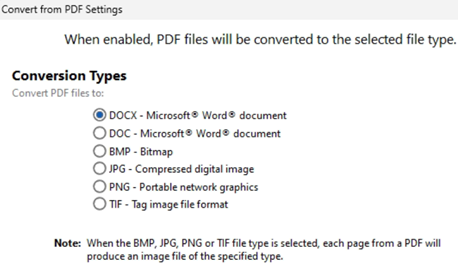
Convert to PDF
If you are adding document files (Word, Excel, Powerpoint, text, and others) to a Zip file or a number of image files AND you feel the receiver of the Zip file you are making would prefer these to be PDF files, this option will allow you to do that. If you elect to have your PDF files be read-only (not text based, but image based), the resulting PDF files will be much larger.
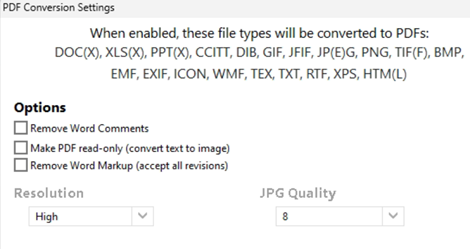
Combine Files into a PDF
If you are adding more than one file that you want to be just one PDF file in the end, this feature is for you. The setting window for this lists the file types that can be added to the Zip and made into one file and it gives you the option to delete the files you are adding AFTER they have been converted. The other option will wipe the files you are deleting.
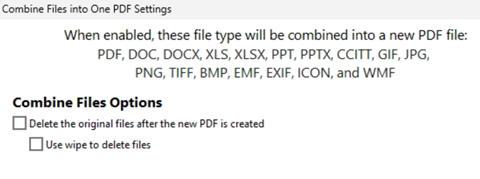
PDF Watermark
This option allows you to protect your PDF files with a watermark text or image. In the third column of this setting window, you will see an example of what you have configured.
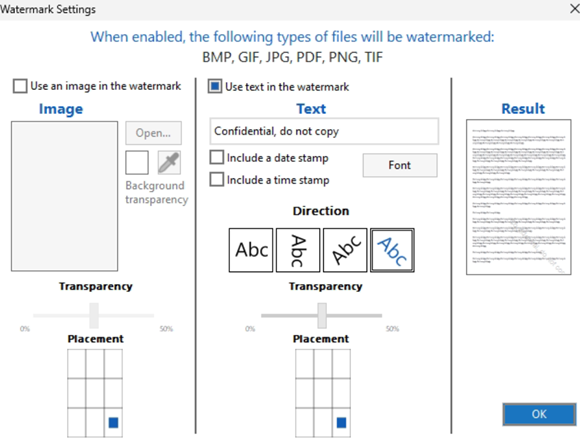
PDF Signing (Pro and Enterprise can use this feature)
If you wish to add a digital signature to your PDF files, you will first need to obtain or create a signature certificate file. The PDF Signing window gives options for either setting a particular folder for WinZip to find your certificate or you can have WinZip ask you each time you use the feature. It also gives options if you plan to encrypt your PDF files. The final 2 boxes in the PDF Signing window allow you to optionally record some information aobout the files.
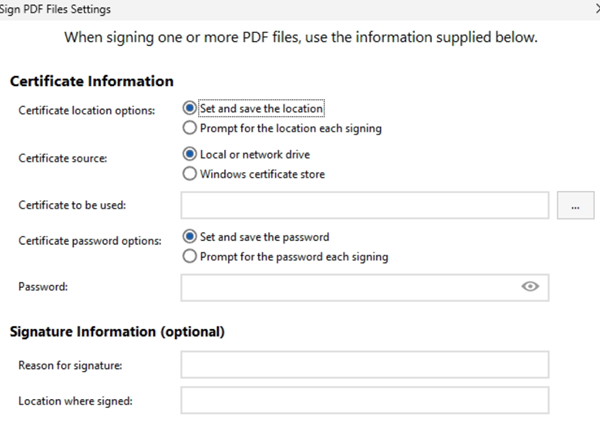
Was this article helpful?
Tell us how we can improve it.