You can make use of the Email tab in WinZip Options to configure an email account for WinZip to use with its built-in email program. It can be used with all WinZip email features or for WinZip Job notifications only (WinZip Pro required). A threshold size for deciding when a cloud link should be sent rather than the file itself can also be configured from this tab.
Starting with WinZip 21.0, the Contacts tab of WinZip Options will enable you to import and combine your email account address books for use with the WinZip email program. You can use this to find any of your commonly used email addresses when using WinZip email features.
Zip and E-mail can create a new file that will not be permanently saved to your hard drive and attach it to an email message. From an open Zip file, you can click Email or you can select files or folders, right click in the highlighted area, and choose Send Selected Files ToMail Recipient (Zip and E-Mail) and WinZip will offer you the option to send only the selected files or the entire Zip file.
Email notifications for WinZip Jobs, a useful WinZip Pro feature, can be automatically sent to tell whether or not the job completed successfully. This notification can include the Zip file that was created, the log file from the job, or both. This can be very useful for your scheduled jobs.
To open the WinZip Options dialog and get to the E-mail tab, click the Settings tab and then click the WinZip Options button.
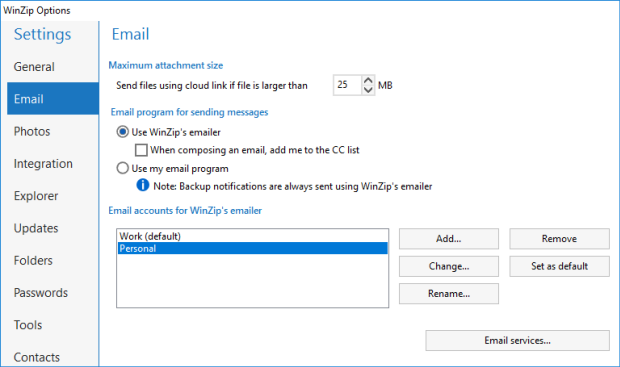
Before using WinZip's built-in email program, you must configure at least one account. For information regarding:
- Options available in the Email tab, see the Email (Configuration) help page
- Configuring an email service other than the 4 default ones, see the Set Up EMail Service help page
- Creating an email account, see the Set Up EMail Account help page
If you have any questions about this information, please submit a Technical Support ticket.
Was this article helpful?
Tell us how we can improve it.