When you install WinZip for Mac, it is automatically configured to use a Default Format and a default Encryption Method along with other default settings. WinZip Mac, if left unchanged, will use the most "compatible" method for both format and encryption method. For compression, WinZip will create Zip files using the Deflate (Zip 2.0) method. The default encryption method will also be the Zip 2.0 format. WinZip for Mac 2.0 or later will also use Smart View Selection to change your file view when the Zip file being opened includes images.
| Note: You should not rely on Zip 2.0 encryption for anything except a casual method for obscuring your data. If you require strong encryption, use AES. |
To set a different format, set a different encryption method, or make other setting changes, please do the following:
- Open WinZip for Mac or otherwise make it the active application
- From the WinZip menu, choose Preferences
- Choose a different Default Format, Encryption Method, or make other changes in the General pane

- Use the File Types pane to choose another application as the one to open any of the types of files listed if you wish
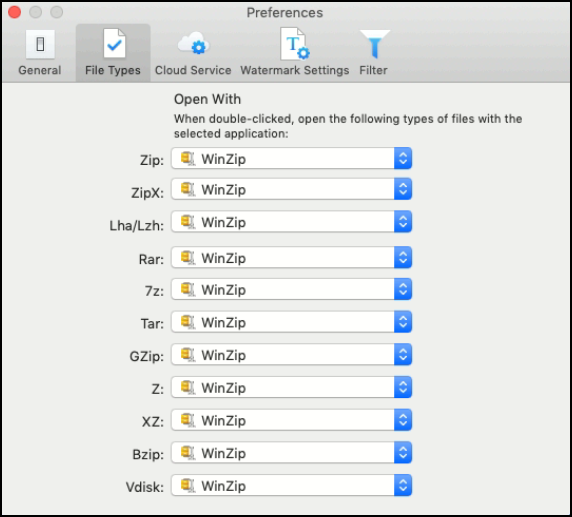
- Use the Cloud Service pane to login to or logout of a cloud service; when you are logged in, the account name and available space information will display
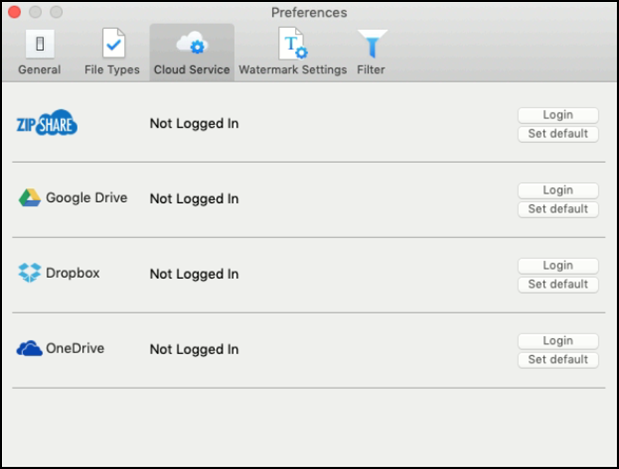
- WinZip Pro: Configure the placement, direction, transparency, and text details that will be used in your watermark when you select to apply it.
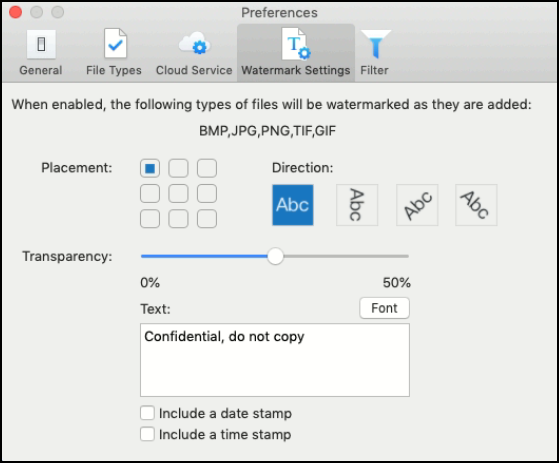
- WinZip Pro: Configure additional include, exclude, or combintations of filters to use when creating Zip files
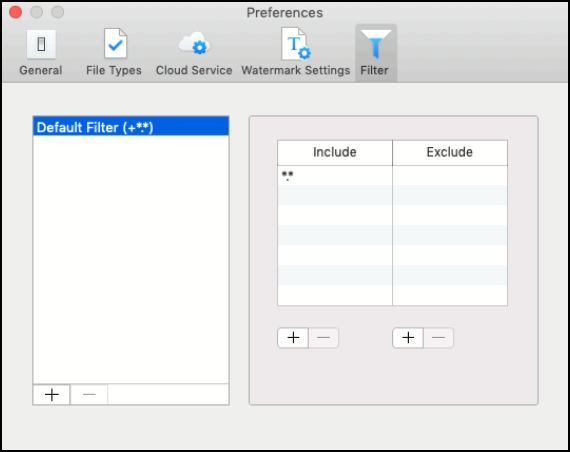
- Close Preferences
WinZip will now use your new settings when you create Zip files.
| WinZip for Mac version 4 and later support the use of iCloud Drive. It can open Zip files already stored there, save new Zip files there, or unzip files to your iCloud Drive. There is no button to configure iCloud Drive settings in WinZip. If you are logged in to iCloud and have allowed use of iCloud Drive in your Mac System Preferences, WinZip will have access and will be able to do as described. |
If you have any questions about this information, please submit a Technical Support ticket.
Related Articles:
Zipping files with WinZip for Mac
How to create Zip files on a Mac
Was this article helpful?
Tell us how we can improve it.