When you open WinZip empty (that is, without opening a WinZip file) the tab next to the File tab will be the Create/Share tab (upper part of picture). If you open an existing WinZip file, the tab is moved one space to the right and it becomes the Edit tab, to signify that you can edit the contents of the existing file (lower part of picture). The Share section remains in the first position and does not apply when using the Edit tab. The features in this tab are listed by section and described below the picture.
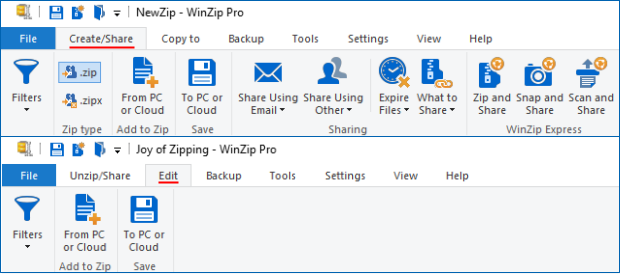
| Note: Starting with WinZip 24.0, file conversions do not display in the Create/Share tab if the Actions pane is visible. If you hide the Actions pane, the conversions will then show in the Create/Share tab or the Edit tab when viewing a Zip file. |
Filters
The Filters drop down menu provides options for filtering the files being added to your Zip file. The default is all files with none of the options turned on. You edit the default to change that action if you want or you can select a previously created filter. The available actions are:
- Create new: Create a new Include filter, Exclude filter, or a combination of both
- Edit: Make changes to filters you created at an earlier time
- Remove: Delete filters you have created and no longer wish to keep
The Include and Exclude filter types will be available when you are creating or editing. You also can select any of the following Options:
- Full path information
- Hidden/system files
- Unarchived files only
- Reset archive bit of added files
Zip type
Use the provided buttons to have WinZip switch file creation type immediately from .zip to .zipx or from .zipx to .zip.
Add to Zip
- From PC or Cloud: Click this to add files to your open Zip file or to your new Zip file from any attached drives or from any configured cloud services
Save
- To PC or Cloud: Click this to name and save your new or edited Zip file to an attached drive or to any configured cloud service
Sharing
- Share Using Email: After adding files to your new Zip file, you can click this button to email it. The drop down menu gives 3 sharing options plus access to settings. The options in the list are remembered the next time WinZip is opened.
- As attachment: Send the new Zip file as a physical file attachment to an email message
- Using cloud: Send a link to the new Zip file after it has been uploaded to a cloud service
- Choose automatically: If the Zip file is larger than the configured threshold size, it will be sent using a cloud service; otherwise it is sent as a physical file attachment (default threshold is 5 MB)
- Settings: Opens the E-mail tab of WinZip Options allowing you to configure emailing options and the automatic threshold size
- Share Using Other: Click this button to share using one of these three options:
- Social Media: Click this option to share to Facebook, LinkedIn, and/or Twitter; type your own name or allow automatic naming; change the Status message to be posted if you wish; and a link to your Zip file will be posted on the selected network(s) after being uploaded to a cloud service
- Instant Messaging: Click this option to share to Hangouts (Google Talk), Jabber, Office365 Groups, and Twitter; choose your chat service, select one or more contacts, and click OK to upload your file to your default cloud service and send a link to the contact you chose
- Windows Charms: Click this option to choose a Windows Charm (app) to use for sharing your file, after it has been uploaded to a cloud service. These include the built-in Mail app, copying the link, Microsoft OneNote, and more.
- Expire Files: Click this button to toggle the Expire Files option on or off. The first option on the drop down menu is the same, while the second option is to set or reset the Expiration period.
- What to Share: Use this drop down menu to specify whether you will be sharing This WinZip file or File(s) from cloud. After making your selection, click Email, Social Media, or Instant Messaging to share your selection. The default will be to share This WinZip file.
WinZip Express
- Zip and Share: Click this button to open the WinZip Express dialog. With it you can zip selected files or the entire contents of your unsaved Zip file if nothing is selected and make use of the many powerful features in WinZip Express.
- Snap and Share: WinZip Pro Open WinZip Snap and Share, a WinZip Express feature, to download and zip photos from your digital still camera and make use of the many options provided by WinZip Express.
- Scan and Share: WinZip Pro Open WinZip Scan and Share, a WinZip Express feature, to configure settings to use with your attached scanner, scan a document or picture, and make use of the many options provided by WinZip Express.
Related Articles:
File Tab
Unzip/Share (Copy to) Tab
Backup Tab
Tools Tab
Settings Tab
View Tab
Help Tab
Buy Now/Get WinZip Pro Tab
Was this article helpful?
Tell us how we can improve it.