| This article concerns WinZip 18.5 and earlier. It is being maintained as archived information. |
The Address bar in WinZip does not display by default. To see and use the Address bar, click the View Tab and check the Navigation Bar box.
The address bar is only available when WinZip is using the Explorer display style. The address bar includes the address text box, a Go to button, an Up one level button, plus 3 other buttons.
If your WinZip configuration has not been changed, the default Smart View feature will cause WinZip to choose the view for you based on the contents of your Zip file. For example, if your Zip file has document files and folders in it, WinZip will open your Zip file in the Explorer display style with the Details view.
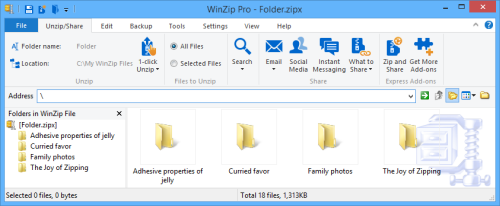
If you change your configuration so that WinZip uses the Classic display style, the same Zip file will look like this:
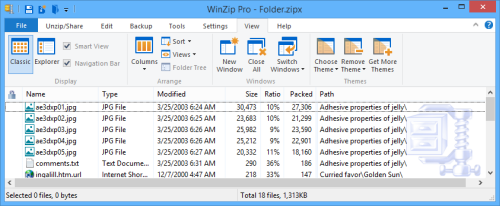
The Go to button
The Go to button gives you another method for browsing the contents of your Zip file. If you know the Path to the file or files with which you will be working, you can enter that path into the Address text box. Notice that the picture below is currently showing the folder at the root of the Zip file.
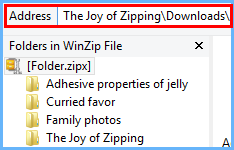
After entering the path in the Address text box, you would next click the "Go to" button and WinZip will quickly display the contents of the folder in the address you have entered.
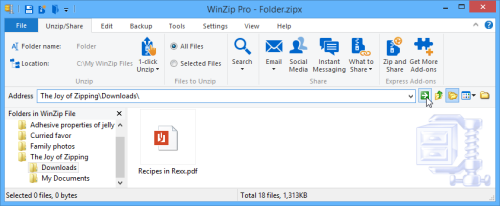
The Up one level button
After displaying the contents of a folder in a Zip file, you can navigate Up one level by the click of a button.
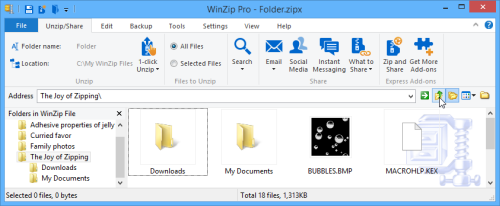
Was this article helpful?
Tell us how we can improve it.