If you installed a WinZip utility application in order to try a free scan, it is not necessary to make a purchase before uninstalling the application. Please follow these instructions and look for the items pictured.
The best way to remove WinZip Utilities from your system is to use the appropriate feature in the Control Panel.
Windows 8
Two methods are listed for Windows 8.
Method 1: Windows 8.1
- Right click the Start button and choose Programs and Features
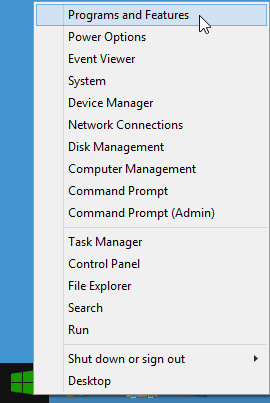
- Click the WinZip utility entry for the program you wish to uninstall
- Click Uninstall
- Click Yes in the User Account Control dialog if it displays
- Click the Uninstall button in the first dialog that opens
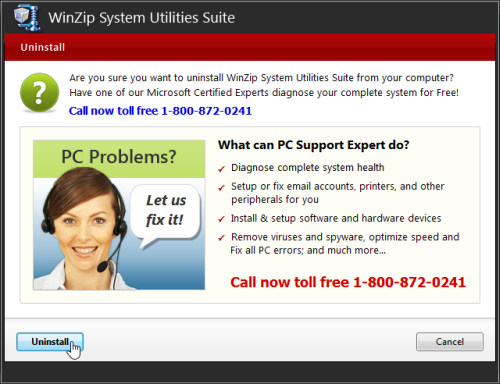
- Click the Yes button in the second dialog that opens
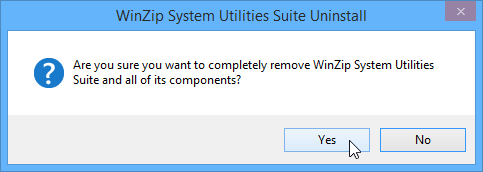
Method 2: Windows 8.0 or Windows 8.1
- Open to or change to the Start menu screen
- Begin typing Control Panel
- Click on Control Panel when it displays
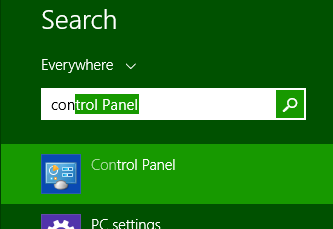
- Click Uninstall a program beneath Programs
Note: If you are not using the Category view, open Programs and Features
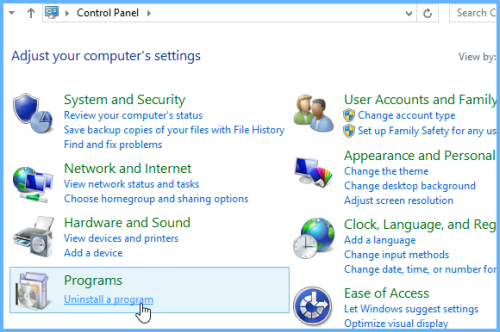
- Click the WinZip utility entry for the program you wish to uninstall
- Click Uninstall
- Click Yes in the User Account Control dialog if it displays
- Click the Uninstall button in the first dialog that opens
- Click the Yes button in the second dialog that opens
Windows 7 and Windows Vista
- Click Start and choose Control Panel
- Click Uninstall a program beneath Programs
Note: If you are not using the Category view, open Programs and Features
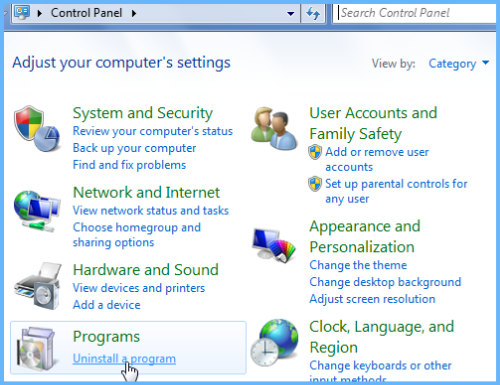
- Click the WinZip utility entry for the program you wish to uninstall
- Click Uninstall
- Click Yes in the User Account Control dialog if it displays
- Click the Uninstall button in the first dialog that opens
- Click the Yes button in the second dialog that opens
Windows XP
- Click Start and open the Control Panel
- Click Add or Remove Programs
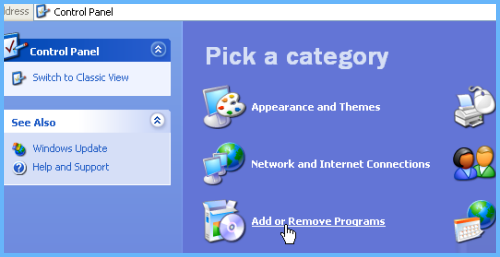
- Click the WinZip utility entry for the program you wish to uninstall
- Click Remove
- Click the Uninstall button in the first dialog that opens
- Click the Yes button in the second dialog that opens
If you have any questions about this information please email Technical Support.
Related Articles:
How to Uninstall WinZip Courier
How to uninstall WinZip
Was this article helpful?
Tell us how we can improve it.