The best way to remove WinZip Courier from your system is to to use the appropriate feature in the Control Panel. Before uninstalling you should close all running instances of:
- Microsoft Outlook
- Microsoft Word
- Microsoft Excel
- Microsoft PowerPoint
After closing the above items, follow the steps below that match your Windows version.
Windows 10 and Windows 8.1
- Right click the Start button and choose Programs and Features

- Click the WinZip Courier entry that is listed
- Click Uninstall
- Click Yes in the User Account Control dialog if it displays
Windows 8.0
Note: Windows 8.1 users have the option to use this method as well.
- Open to or change to the Start menu screen
- Begin typing Control Panel
- Click on Control Panel when it displays
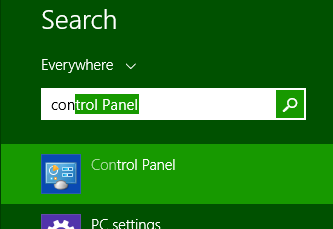
- Click Uninstall a program beneath Programs
Note: If you are not using the Category view, open Programs and Features
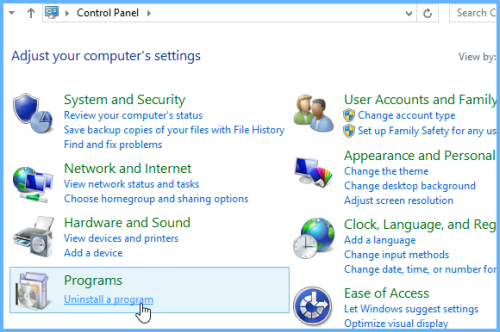
- Click the WinZip Courier entry that is listed
- Click Uninstall
- Click Yes in the User Account Control dialog if it displays
Windows 7
- Click Start and choose Control Panel
- Click Uninstall a program beneath Programs
Note: If you are not using the Category view, open Programs and Features
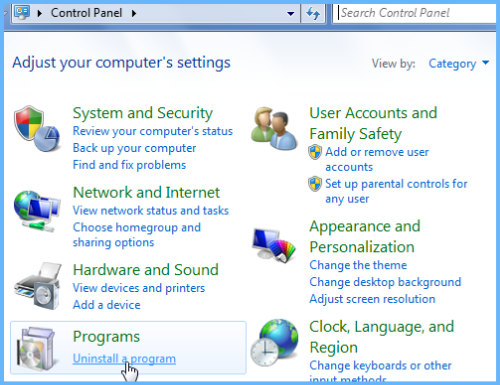
- Click the WinZip Courier entry that is listed
- Click Uninstall
- Click Yes in the User Account Control dialog if it displays
When you have finished uninstalling, the WinZip Courier folder will be gone and all Courier features, menu items, and tool bar buttons will have been removed from Outlook.
If you have additional questions about uninstalling or if you encounter errors, please submit a ticket to Technical Support.
Related Articles:
Manually uninstalling WinZip
How to uninstall WinZip
Was this article helpful?
Tell us how we can improve it.