| Due to its lack of browser add-in support, the Windows Edge internet browser is not supported at this time. |
WinZip Courier integrates with your web browser so that you can zip and protect your email attachments directly within Outlook.com (Hotmail), Yahoo! Mail, and Gmail. In each case, when you begin to attach a file (or files) to your message, the Windows Open dialog activated by your browser will display and will include WinZip Courier.
Click InsertFiles as Attachments in Hotmail
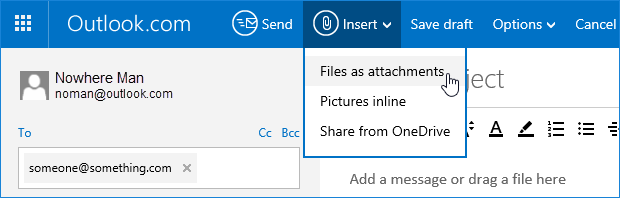
Click the Attach File paperclip in Yahoo! mail
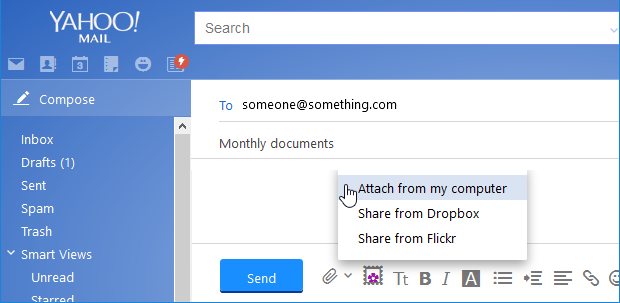
Click the Attach files paperclip in Gmail
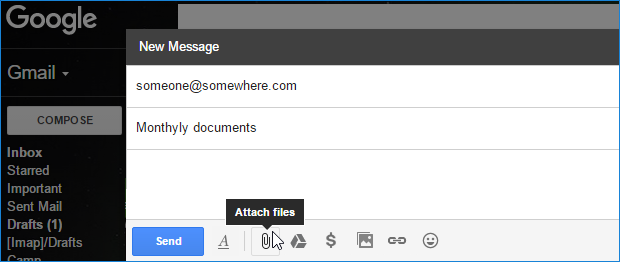
At this point, the Open dialog will display and will include WinZip Courier features.
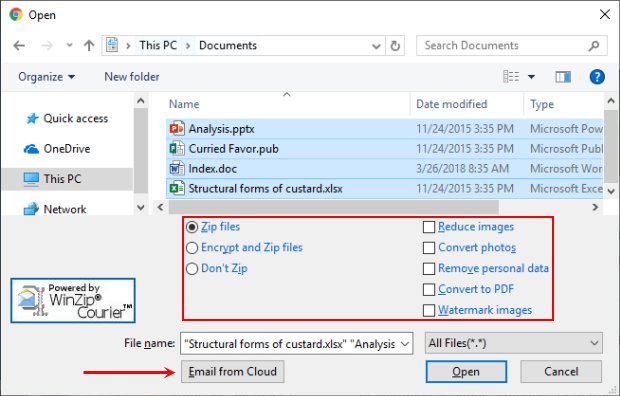
You can now choose to:
- Zip files
- Encrypt and Zip files
- Don't Zip
With any of these selections you may optionally use any or all of the 3 conversion check boxes. Note: If you select Don't Zip you may only select one file if you also want to convert the attachment. Another option is to click the Email from Cloud button. Use this to find files you have already stored in a cloud service and send a link allowing the receiver to download the same.
By default, WinZip Courier will have the Zip files radio button selected. You can change this default action in the Attachment Options dialog opened from the WinZip Courier Options dialog. To open the WinZip Courier Options dialog, click StartAll Programs
WinZip Courier
Configure WinZip Courier. The other areas you can edit in the WinZip Courier Options dialog are:
- Cloud Service: Click the Cloud options button to:
- Adjust the size threshold for uploading your Zip files and sharing a link
- Login to a cloud service
- Log out of a cloud service
- Set a cloud service as the default
- Turn the option to have your cloud service links expire on or off
- Set the number of days before your cloud service links expire
- Attachments: Choose automatic zipping, encrypting and zipping, or not to zip as the default; edit the Zip file name, compression type, and set the single file name on or off
- Conversions: Turn any or all conversions on by default and set options for each
- Check for Updates: Turn update checking on or off and adjust how often a check is done
- Registration: Enter your registration information or purchase a registration
After you select a file or a group of files, click the Open button and WinZip Courier will zip your selection and attach it to your email message.
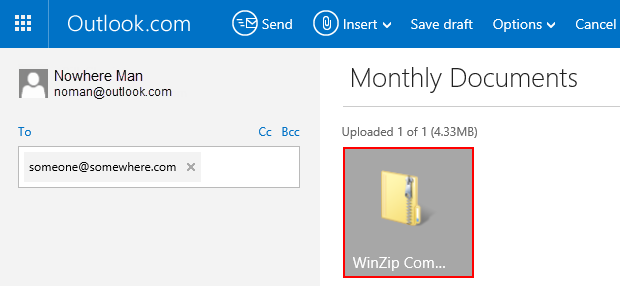
| If the Zip file created by Courier is larger than your threshold size and you have Cloud Services configured to be working, your file will be uploaded and a link will be placed in the email message instead of the attachment. |
If you have any questions about this information, please submit a Technical Support ticket.
Related Articles:
What are the requirements for WinZip Courier?
WinZip Courier Online Help
Does the person receiving my message need WinZip Courier or WinZip?
Was this article helpful?
Tell us how we can improve it.