 |
You can speed up photo management and sharing with Snap and Share (formerly called WinZip Express for Photos). This feature improves the photo zipping experience as it reduces the number of dialogs one encounters to two as compared to the WinZip Camera Wizard. Snap and Share also provides many new options in the two dialogs that display. These appear when a camera is plugged into a USB port, after Zip from camera is selected in the AutoPlay dialog. It will also display from an open WinZip session when Snap and Share on the Create/Share or Unzip/Share tab is clicked.
| Starting with WinZip 19.5, this feature formerly called WinZip Express for Photos is installed automatically and it requires a Pro registration. Previous versions of WinZip Express add-ons require an installed and registered version of WinZip 18.0 to 19.0. |
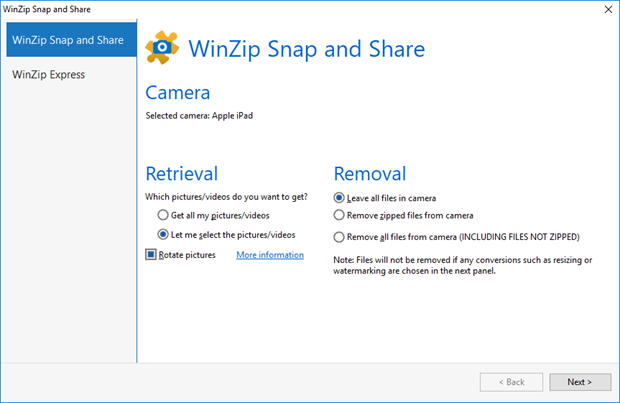
The first Windows Snap and Share tab displays the camera that has been detected, it provides the options that will be used for retrieving pictures, and it provides options for removing pictures from the camera. The default settings can be used or items can quickly and easily be changed.
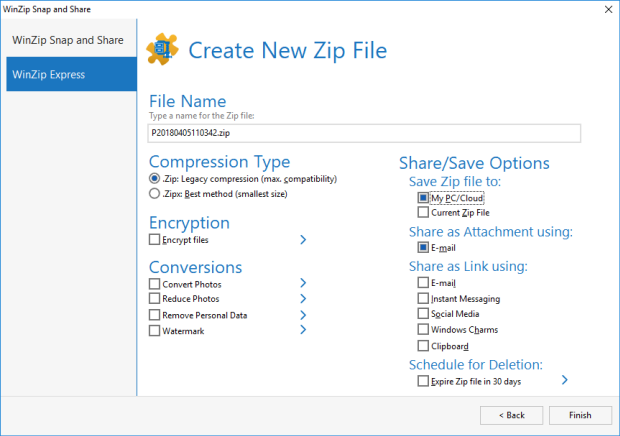
The second Snap and Share tab, labeled as WinZip Express, is very similar to the one used for WinZip Express for Explorer with these changes:
- A suggested name based on the date (yyyymmdd) and time (hhmmss) prefills the name text box
- No PDF conversion option is offered as it does not apply to photos
- An additional Zip file Save Zip file to destination, Current Zip file, is available. This would be used when a Zip file has been opened and the person wants to use Snap and Share to add more photos to that Zip file.
- There are no Automation Option buttons
If you have any questions about this information, please submit a Technical Support ticket.
Related Articles:
WinZip Express for Explorer
Scan and Share
WinZip Express for SharePoint
WinZip Express for Outlook
WinZip Express for Office
Was this article helpful?
Tell us how we can improve it.