 |
If you have a scanner attached to your computer or a printer all-in-one that includes a scanner, you can use Scan and Share to quickly select scanning options and share your scanned documents. Simply open WinZip and click the Scan and Share button on the Create/Share tab to begin.
| This is a feature of WinZip 20.0 or later and it requires a Pro or Enterprise registration. |
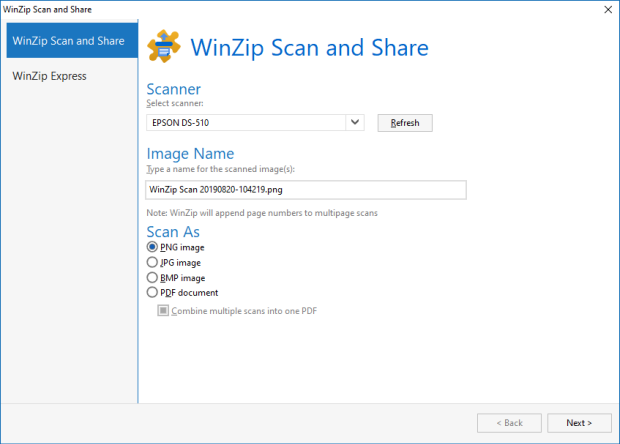
The first Scan and Share tab displays your connected scanner, provides a suggested filename that you can edit, and provides file type options. In the example, we have selected to scan our document as a PDF file, which gives the option to combine pages into one file when a document feeder is in use.
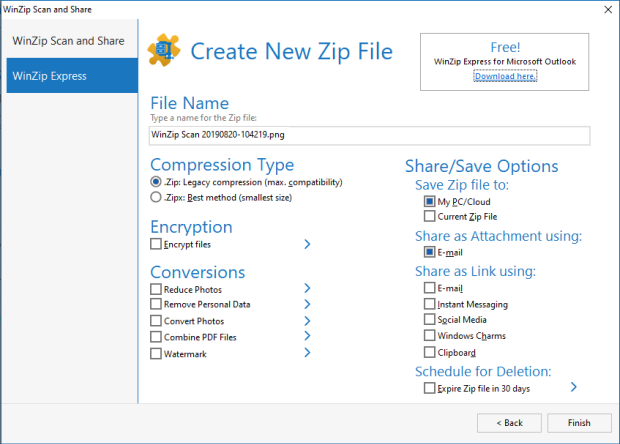
The second Scan and Share tab, labeled as WinZip Express, is very similar to the one used for WinZip Express for Explorer with these changes:
- A suggested name based on the date (yyyymmdd) and time (hhmmss) prefills the name text box
- No PDF conversion option is offered as it can be selected in the first tab under Scan As
- An additional Zip file Save Zip file to destination, Current Zip file, is available. This would be used when a Zip file has been opened and the person wants to use Scan and Share to add scanned documents to that Zip file.
- There are no Automation Option buttons
If you have any questions about this information, please submit a Technical Support ticket.
Related Articles:
WinZip Express for Explorer
Snap and Share
WinZip Express for SharePoint
WinZip Express for Outlook
WinZip Express for Office
Was this article helpful?
Tell us how we can improve it.