| This article pertains to WinZip 17.5 and WinZip 17.0 and is being maintained as archived information. References to using ZipSend are no longer valid as this service is no longer available. If you need a feature of this type, please consider upgrading and using a ZipShare account. |
WinZip 17 gives you more ways to share your files. Most of the features in the Share tab require that you start with an existing Zip file. The features in this tab are listed by section and described below the picture.
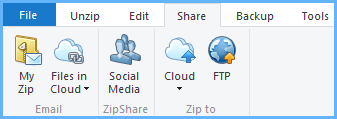
- My Zip: After opening a Zip file, click this button to attach it to an email message; if the Zip file is over your configured ZipSend size threshold, it will be uploaded and a link from your ZipSend account will be sent
- Files in Cloud: Click this button and choose one of your configured cloud services to find files, select them, and send links to these files by email
ZipShare
- Social Media: Click this button to open the Select Social Network dialog, choose Facebook, LinkedIn, and/or Twitter, change the Status message to be posted (optional), and a link to your Zip file will be posted on the selected network(s)
Zip to
- Cloud: Use this drop down menu to upload your open Zip file to configured cloud services
- FTP: Click this button to upload your open Zip file to an FTP site (Note: A Pro registration is required for this feature)
Was this article helpful?
Tell us how we can improve it.