Starting with WinZip 21.0, a variety of email address books may be used along with WinZip's built-in email program. This Combined Address Book allows you to make use of information you have already saved in one or more webmail address books and/or your local Outlook address book. It also allows you to add other addresses as part of a personal address book. WinZip Pro and WinZip Enterprise users will be able to add multiple contacts from the same service for those instances when accounts for personal use and work use or other things exist with the same service (i.e. 2 or more Gmail accounts, Yahoo accounts, etc.).
To begin setting WinZip up to use the Combined Address Book, open WinZip, click the Settings tab, and then click the WinZip Options button. You should then click the Contacts tab in the WinZip Options window.
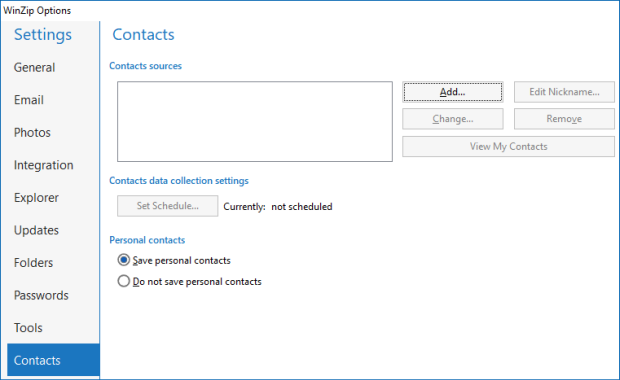
When you click the Add button in the Contacts tab, the Add a Contact Source window will open.
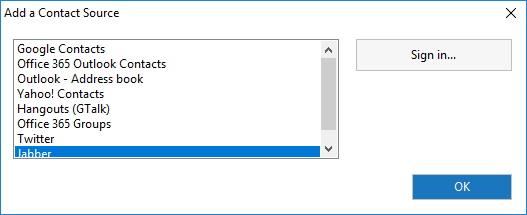
Please note that the lower entries, starting with Hangouts in this picture, are for use with IM features, not email. As with the email addresses, multiple accounts for IM are possible for Pro and Enterprise users. With IM accounts, you would include a Nickname to differentiate one from the other. With email accounts, the email address is used in place of a nickname. After signing in to your accounts, your Contacts tab may look something like this:
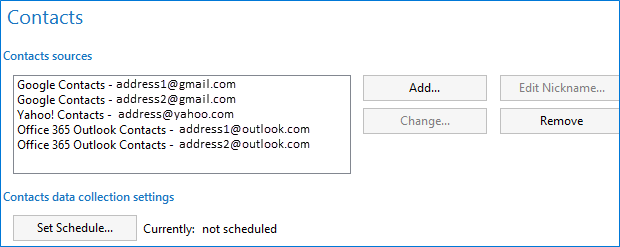
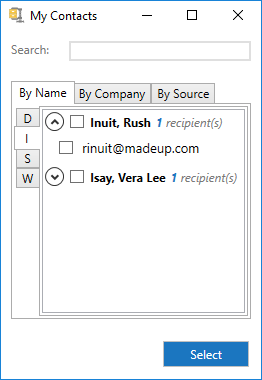
At this point, if you right click a group of files and choose Zip and Email, if you right click and choose Zip and Share (WinZip Express) to share by email, or if you use any of the other email features in WinZip, you will be able to click the To button or the Cc button in the WinZip emailer and your address book will open. You will be able to view this By Name, By Company, or By Source. When using the By Source tab, one of the listed options will be your Personal (private) address book. As mentioned above, these would be email addresses that are not in your other contact sources.
Starting with WinZip 21.5, when you are in the By Name view, you can click the check box next to a name to select a recipient without expanding the view first. If there are multiple email addresses available for that name, a default address will be selected and the view will expand in order to allow you to choose others as well or change the selection.
Using the view you prefer, you can make use of tabs provided on the left to quickly locate names and find the address or addresses you want to use. Simply click the box for each address you want to use, whether or not they are on the same tab. When you are ready, click the Select button at the bottom and you will then find the addresses you chose entered into the WinZip emailer.
The controls listed in the Contacts tab of WinZip Options allow you to add more contacts, remove any you no longer wish to use, or make changes to your information. If you did not set up a schedule for updating your contacts, you can use the Set Schedule button to do that or to edit your existing schedule.
If you have any questions about this information, please submit a Technical Support ticket.
Related Articles:
How to use the Email tab in WinZip Options
How do I compress and email files with WinZip?
Some technical information about WinZip MAPI (mail) support
Was this article helpful?
Tell us how we can improve it.