 |
WinZip Express for Outlook will enable you to successfully send files that are too large for Outlook. In WinZip and other of the WinZip Express add-ons, this type of sending is referred to as sharing.
| WinZip Express for Outlook requires an installed and registered version of WinZip 18.0 or later. |
When installed with Microsoft Outlook 2016, 2013, or 2010; WinZip Express for Outlook will examine the size of your attached files. When that size is over the configured threshold (the default is 5 MB), your attachments will be zipped, uploaded to your selected cloud service, and a link to the Zip file will be placed in your email message. The recipient of your email will be able to click the link and download the file you sent (shared).
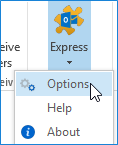
To begin to configure the add-on's default actions, click Options on the Express drop down menu. In the WinZip Express Options dialog that opens, you can then choose the features you will most often want to use. In most cases, such as with conversions, you will be able to configure settings for the feature and how the feature will be used. Please see the picture and descriptions below. Details about Cloud options will be at the end of the section.

- Cloud Service: Select a default action regarding the automatic uploading of attachments to a cloud service. The default is to do so when the attachment size is greater than 5 MB. You can change this threshold size, switch to Always, or switch to Never. The option to Encrypt data and configure the encryption strength is also in this section. Please refer to the picture below this section along with the information below that regarding the Cloud options button.
- Compression Method: Click the radio button next to Zip or Zipx to set the default compression method to either the Legacy method or Best method. Note: Best method will create the smallest files, but the receiver will need to have WinZip installed to unzip these files.
- Conversions: Check one or more of these boxes and the add-on will convert your files as described before they are zipped. Buttons to the right of each description allow you to configure each conversion setting. They are:
- Convert to PDF: This conversion option can be used with Microsoft Word files, Microsoft Excel files, and Microsoft PowerPoint files. Specifically, those file types are DOC, DOCX, XLS, XLSX, PPT, and PPTX. Options including creating a read-only PDF file.
- Resize Image: This conversion option can be used with the following supported picture/image files: BMP, DIB, EXIF, GIF, JPG, PNG, and/or TIF. A specific size can be configured.
- Watermark: This conversion option allows pictures and PDF files to be protected by stamping them with a sentence or text phrase, such as Confidential, do not copy. Supported file types are: BMP, GIF, JPG, PDF, PNG, and TIF. What watermark phrase will be used and how it will appear can be configured.
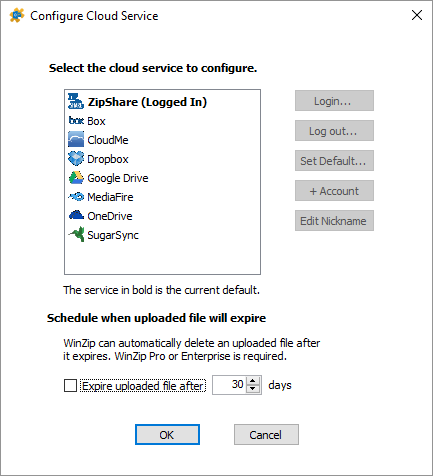
In the Configure Cloud Options dialog you can:
- Select a service from the list, login to that service, logout of that service, set a service to be the default, add another account for a service you have already used, or edit the nickname you gave to an account.
- WinZip Pro or Enterprise only Turn on the option to have your uploaded cloud service files expire and change the number of days before they will expire
Configure a single message
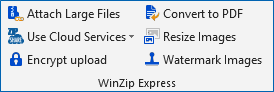
WinZip Express for Outlook gives you the ability to configure options in each message you are sending. In the Message tab of new messages, replies, or forwards; you will find the WinZip Express section displayed in the picture at the right. In this section you can choose to use the Attach Large Files feature (this is useful when an Exchange server is involved that enforces size limits), change your cloud services settings, choose to encrypt your files before uploading, and/or turn any of the conversions on or off. If you would like to change the compression setting or if you would like to configure any of the conversion settings for your message, you can do so in the Express tab.
If you have any questions about this information, please submit a Technical Support ticket.
Related Articles:
WinZip Express for Explorer
Snap and Share
Scan and Share
WinZip Express for SharePoint
WinZip Express for Office
Was this article helpful?
Tell us how we can improve it.