Set Up E-Mail Service
This dialog allows you to configure an email service for use by accounts used in WinZip® backups and the built-in email program. The dialog is accessed by selecting a service in the Email tab of the WinZip Options dialog and clicking Add or Change.
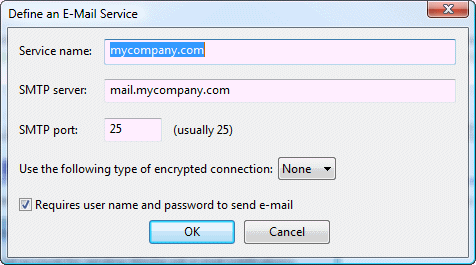
To set up an email service:
- Specify the Service name. This is the name that will appear in the "Service" list in the Set Up E-Mail Account dialog.
- Specify the SMTP server name. This is the name of the mail server that is used for your outgoing email, e.g., "mail.mycompany.com" or "smtp.mycompany.com". Your system administrator or Internet service provider can give you this information if you don't have it.
- Specify the SMTP port. Most users can leave this set to 25. If you have trouble sending email from WinZip, check with your system administrator or your Internet service provider to see if a different port number is needed.
- Specify the Use the following type of encrypted connection option to use if the connection to the SMTP server is encrypted. Most users can leave this set to None. If you have trouble sending email from WinZip, check with your system administrator or your Internet service provider to see if and what type of encryption connection needs to be specified.
- Some mail servers require that you provide a user name and password in order to send email. If that is the case, check the option Requires user name and password to send e-mail.
When you are done, click OK to save the new service information or click the "X" in the upper right corner to close the window and discard the changes.
Was this article helpful?
Tell us how we can improve it.