Attachments Options
The Attachments Options window controls how the Zip file attachment is named as well as several aspects of the zipping process. There are two versions of this dialog; however making changes in either dialog will affect all of WinZip® Courier. The screenshots and options listed are from Courier 12; if you have an older version, you may not have all of the listed options.
One way to access this dialog is through the WinZip Options in Outlook. The Attachments dialog will look like this:
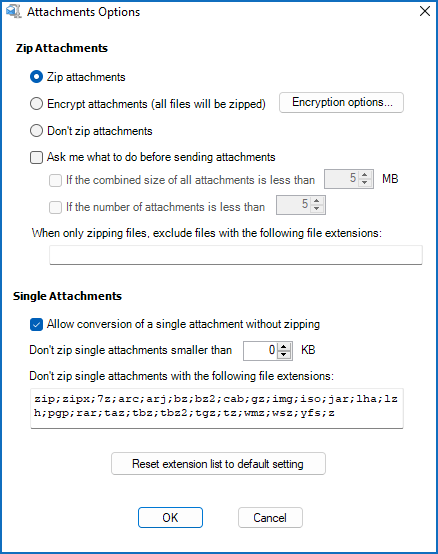
Alternatively, you can access the Attachment Options dialog through the Configure WinZip Courier application on the Start menu. This Attachments Options dialog will look like this:
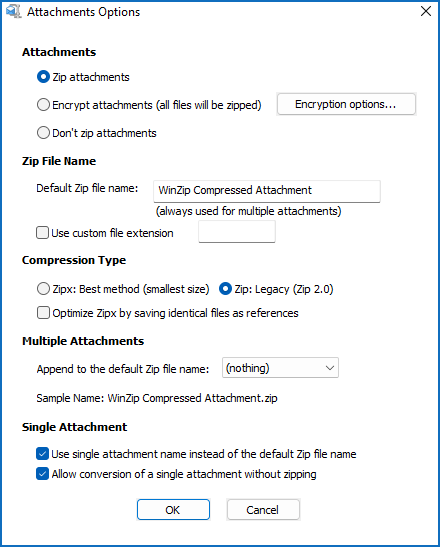
Zip attachments
Zip files before attaching to message
This controls whether the default in WinZip Courier is to automatically zip all attachments or not. When this checkbox is checked, the Zip Attachments button on the new email message ribbon or toolbar is selected by default; all email attachments in Outlook are automatically zipped before sending unless you manually click on the Zip Attachments button to deselect it. When this checkbox is unchecked, the Zip Attachments button on the Outlook ribbon or toolbar is not selected by default and you will need to manually click on it to select it before WinZip Courier will zip your attachments.
Exclude Attachments
Entering a file extension into the Never zip attachments with the following file extensions field will always exclude those particular files from being zipped--EVEN when you have attached multiple files. For example, if you never want your VCF files to be zipped, enter vcf into this field.
Single attachments
- If you check Allow conversion of a single attachment without zipping, when you attach only a single file and then choose any of the conversion options such as, Resize Images, Convert to PDF, or Watermark Images, WinZip Courier will not zip the single attachment after converting it.
- Don't zip single attachments smaller than controls the minimum size of a single attachment that WinZip Courier will zip. By default, WinZip Courier zips all single attachments, regardless of size, except those that are excluded due to file type (see below). If you would prefer not to zip small, single attachments, you can adjust this value. For example, if you would prefer not to zip attachments that are less than 5000 KB (approximately 5 MB) in size, set this value to "5000".
- The Don't zip single attachments with the following file extensions allows you to specify the types of files that WinZip Courier will not zip. WinZip Courier will not normally zip single attached compressed archives, including attached Zip files. You can edit this list to add or remove file name extensions. Separate the extensions using semicolons; it is not necessary to include the dot before the extension. Note that Zip files are always excluded.
- The Reset extension list to default setting button resets the list of excluded extensions to its original (default) value.
If a message has multiple attachments, all of the attachments will be zipped; attachment size is not considered.
Remember that
- these exclusions apply only to single attachments (multiple attachments are always zipped), and that
- they are ignored if encryption is requested.
See also
- Configuring WinZip Courier
- Configuring WinZip Courier: Update Options
- Changing Settings for a Specific E-Mail Message
Was this article helpful?
Tell us how we can improve it.