| WinZip Pro and WinZip Enterprise feature |
Configure E-Mail Notifications (Job Wizard)
This window allows you to configure your WinZip® backup to send an e-mail notification when the job runs. The email can include the Zip file and/or the log file as attachments. To access this window, click the E-mail button in the final panel of the Job Wizard.
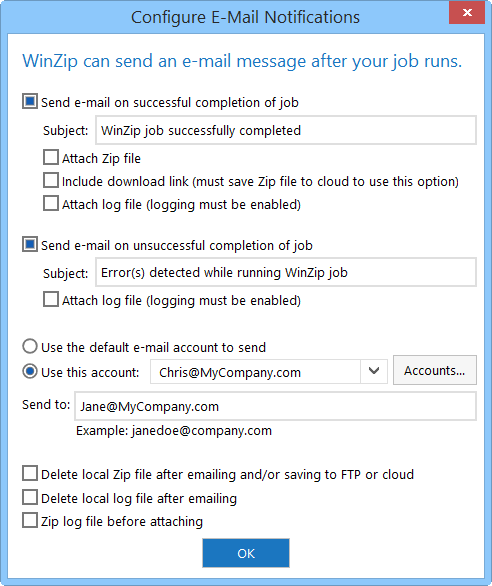
Choose notifications
In the first two sections of the dialog, choose which notifications, if any, you want WinZip to send when a job completes.
- Check Send e-mail on successful completion of job if you want WinZip to send an email when a job completes without errors. Specify the subject line of the email message in the Subject field.
If you check this option, you can also elect to send the Zip file and/or the log file as attachments to the email by checking the corresponding check boxes. If you have chosen to save the Zip file to a cloud location in the Job Wizard's final panel, you can also choose to include a link to the zip file in your email message. If you elect to send the log file, you should also enable logging in the Specify Zip File panel of the Job Wizard.
- Check Send e-mail on unsuccessful completion of job if you want WinZip to send an email when a serious error occurs when running a job. Specify the subject line of the e-mail message in the Subject field.
If you check this option, you can also elect to send the log file as an attachment to the email by checking the corresponding check box. If you elect to send the log file, you should also enable logging in the Specify Zip File panel of the Job Wizard.
Specify email account information
If you have chosen to send an email notification, you must specify the email account to be used to send the email message and who the message should be addressed to.
- Specify the "from" account: this is the account that will be used to send the email. You can choose to use the default email account, or you can specify a particular account to use. If you choose the default account, the email will be sent to the account that is the default account at the time the job is run.
Click the Accounts button to add, remove, or modify your email account list.
- Specify the addressee(s): in the Send to field, type the email address of the individual to whom the email notification should be sent, e.g., "sarahj@mycompany.com".
You can specify a "friendly" name as well as an address. The friendly name will appear in the "To:" line of the message. To do this, specify the friendly name first, followed by the email address in angle brackets:
Sarah Jones
You can specify multiple recipients by separating the addresses with semicolons:
sjones@mycompany.com;bsmith@mycompany.com;alicet@mycompany.com
Specify options
If you have chosen to send an e-mail notification, three additional options are available that relate to the Zip file and log file:
- Move local Zip file to Recycle Bin after e-mailing and/or FTP: if this box is checked, the Zip file that the job created will be sent to the Recycle Bin after the confirmation email has been sent. (If you have chosen to also FTP your Zip file, it will be uploaded to the FTP site and emailed before recycling.)
- Move local log file to Recycle Bin after e-mailing: if this box is checked and logging is enabled, the log file will be sent to the Recycle Bin after it has been emailed.
- Zip log file before attaching: if you have elected to attach the log file to your email, the log file will be zipped before it is attached.
Was this article helpful?
Tell us how we can improve it.