| WinZip Pro and WinZip Enterprise feature |
Specify Job Options (WinZip Job Wizard)
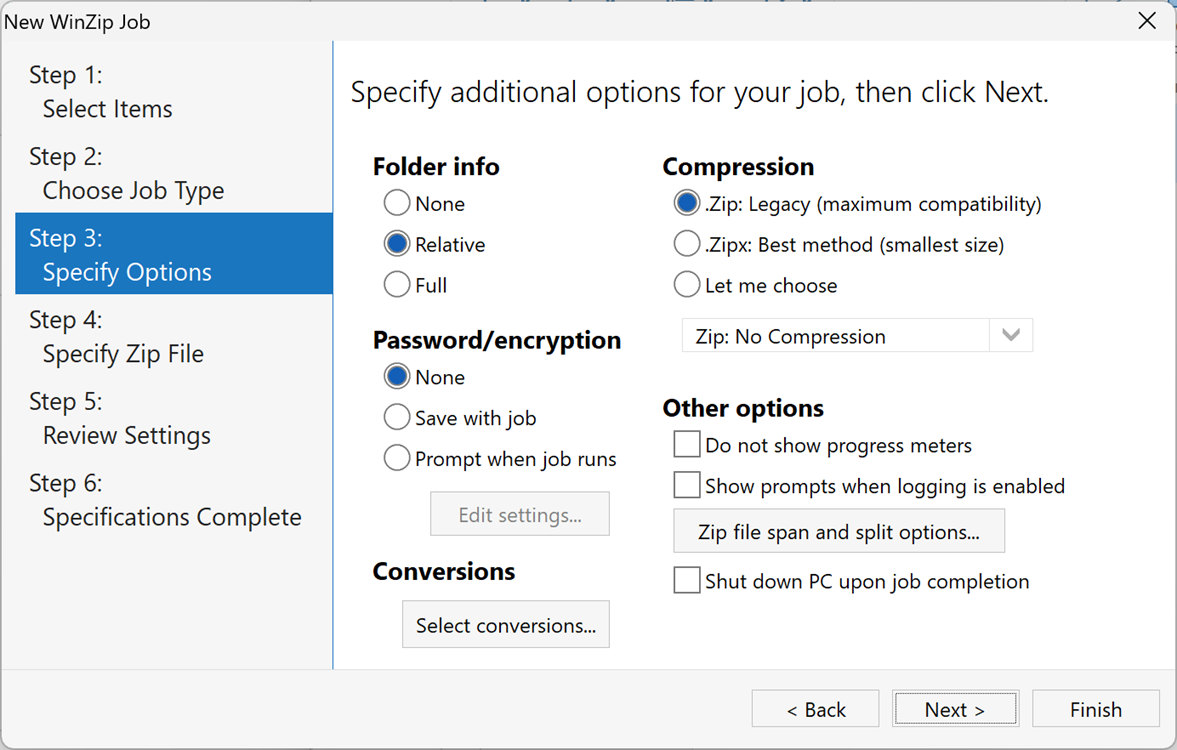
This panel sets your WinZip® job options for how folder information is stored, whether the zipped files should be encrypted, and what compression method is used.
Folder info
This option specifies how folder information is to be stored in the Zip file. The choices are:
- None: no folder information is saved with the zipped files. Note: if you have selected multiple folders, and there are files with the same name in more than one folder, an error will occur when the job runs. Two files with the same name and no folder information cannot be stored in one Zip file.
- Relative: stores the relative folder information for each file. When the job runs, WinZip determines the lowest level folder that is common to all of the files being zipped and removes this from the folder information being stored. For example, suppose these three files are being zipped:
C:\aa\bb\cc\one.doc C:\aa\two.txt C:\aa\dd\three.xls
The lowest-level folder that all of these have in common is C:\aa, so that is removed and the files are stored as:bb\cc\one.doc two.txt dd\three.xls
Relative folder information is the most commonly used (and the default) setting because it allows the original folder structure to be re-created anywhere. - Full: stores the entire path for each file, excluding the drive letter.
Password/encryption
This option specifies whether and how files should be encrypted when they are zipped. The choices are:
- None: the files are not encrypted.
- Save with job: the files are encrypted, and the encryption password is saved in the job file. If they have not already been saved, you will be asked for the password and encryption method when you click Next. You can also use the Edit settings button to set or modify your encryption method and password.
Note: you should be aware of the security implications of saving the encryption password in the job file. Please read about WinZip job security considerations. - Ask when the job runs: you will be asked for the encryption password and method when the job runs. This is the safest setting, but it does require you to be present when the job starts.
Conversions
This button opens a dialog from which you can select to have WinZip do any of the available conversions to your files as it adds them to the Zip file being created.
Compression
- Choose the compression method to be used in compressing the files. Only one compression type can be selected. See Choosing a compression method for additional information about the compression methods that WinZip supports.
Other options
These options affect other things including what WinZip displays when it is running the job.
- Do not show progress meters: If this option is checked, WinZip will not show any progress meters (upload, download, zipping, etc.) while the job is running.
- Show prompts when logging is enabled: Normally, WinZip will not show any prompts for logins, password, etc., if logging is enabled, because it assumes that the job is running unattended. If this option is checked, WinZip will show such prompts even if you are logging.
- Zip File Span and Split Options: If you expect the Zip file resulting from your job to be large and you will be storing it on removable media or emailing it, you might want to consider your spanning and splitting options. For full information, see Zip File Span and Split Options.
- Shut down PC upon job completion: If this option is checked, your PC will turn off after the job completes.
Previous panel: Choose Job Type
Was this article helpful?
Tell us how we can improve it.