WinZip Snap and Share Panel
The WinZip® Snap and Share panel allows you to specify the camera to be used, which files you want to retrieve, whether you want the pictures to be rotated to the correct orientation, and what to do with the files on the camera after retrieval.
Set the options as desired, then click Next.
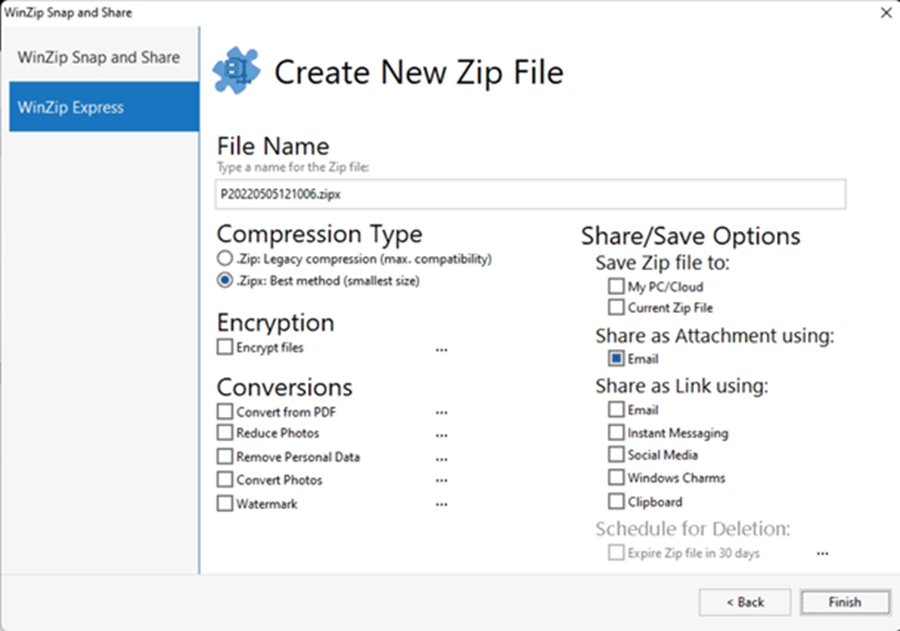
Select the camera
Simply select the camera you want to use from the dropdown list (click the arrow to the right of the current camera name).
If the camera you want to use is not in the list, connect it to your computer, turn it on, and click Refresh. (It takes a few moments for Windows to recognize the camera, so you may need to click Refresh more than once.)
 |
If your camera still does not appear in the list of cameras, see Is your camera using the correct connection mode? and Is the WIA service enabled? in Troubleshooting Camera Connections. |
Specify retrieval options
- Which pictures do you want to get?
This option specifies which pictures will be retrieved from your camera. The choices are:
- Get all my pictures/videos: WinZip will download all of the pictures and videos from your camera.
- Let me select the pictures/videos I want: Before downloading begins, WinZip will display a dialog showing thumbnails of the pictures and videos on your camera. Select the picture(s)/video(s) you want by clicking them.
- Rotate pictures
If this option is checked, WinZip will attempt to automatically rotate any pictures taken in "portrait" orientation before they are compressed and stored in the Zip file.
This feature must be supported by your camera; see Picture Rotation for full information.
Specify file removal option
This section specifies whether or not you want files removed from the camera after they have been retrieved.
 |
Important: Removing files from the camera is permanent. Before removing them, be sure you have safe copies, either by zipping them so they are stored in a Zip file or by storing them in some place other than the camera. If you will be modifying the pictures by resizing or watermarking while zipping, and you want copies of the original, unmodified pictures, be sure to save the originals before deleting them. |
The choices are:
- Leave all files in camera: WinZip will not remove any pictures, audio, or video files from the camera.
- Remove zipped files from camera: Only the pictures and video files that have been retrieved and zipped during the current Snap and Share session are removed. Pictures and video files that were not zipped during the session remain in the camera.
- Remove all files from camera: WinZip will remove all files from the camera, regardless of whether they were just zipped or not. Do not use this option unless you are sure that you don't want the files any more, or that you already have safe copies.
Related topics
- Next page: Specifying processing and disposition options
- About WinZip Express for Photos
- Find more WinZip Express Add-Ons.
Was this article helpful?
Tell us how we can improve it.